If you would like to upload a picture to Photobucket, all you need do is follow these easy steps:
1.
Go to the Photobucket website and log in. If you do not have an account, then make one - It´s easy and it´s 100% free.
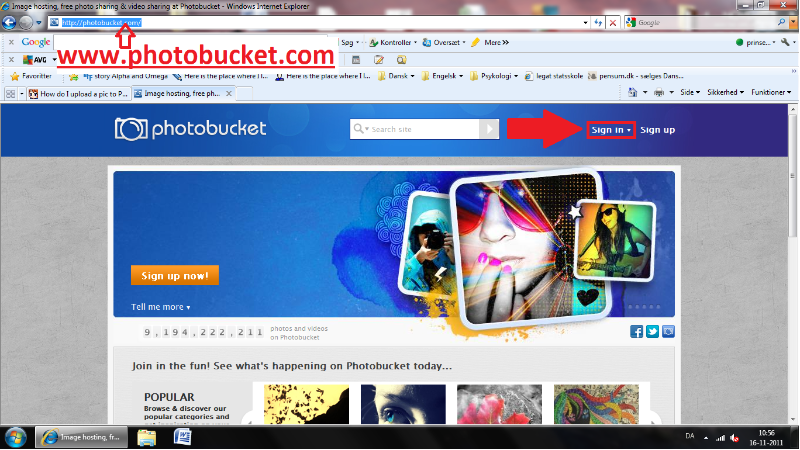
2.
When you see your album press the "Upload button"
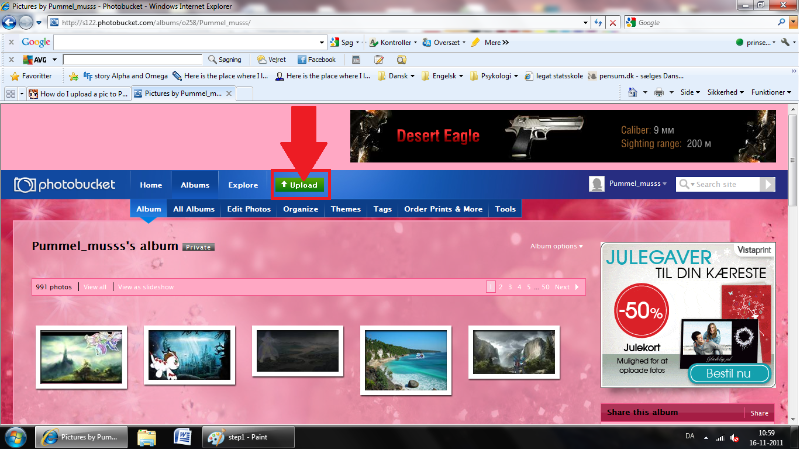
3.
Nicely done, my little minion, now do as the arrow says and press the "select" button
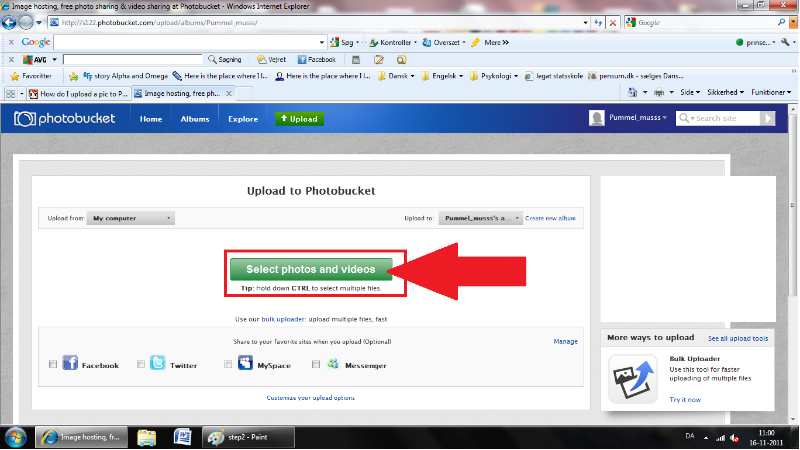
4.
Find the picture/image you want to upload and select it.
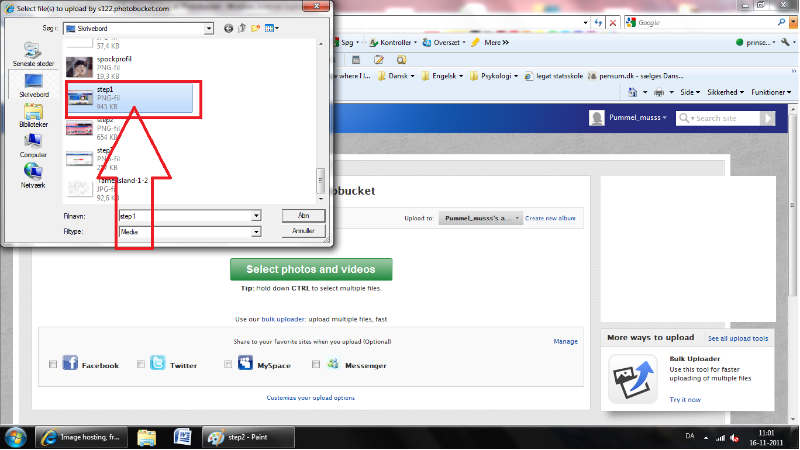
5. Now, press the "view album" button
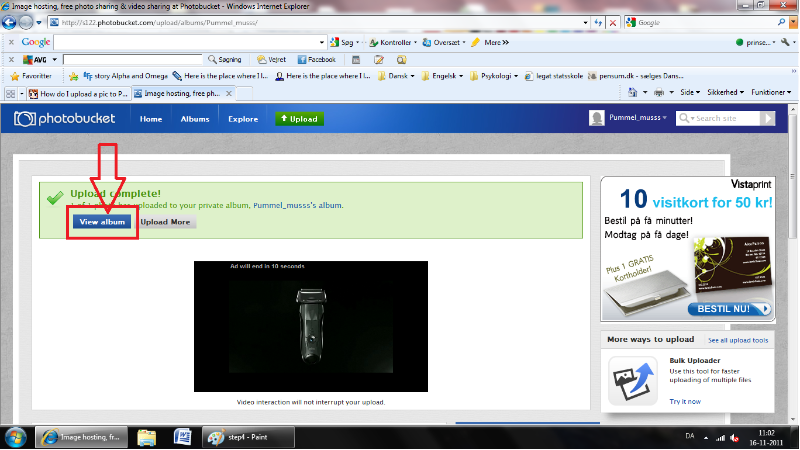
6.
When you return to your album you should be able to see the uploaded image. The picture is now saved on your photobucket account.
If you want to post the image, in the TP shop for example, do the following:
Hold your mouse over the image and a menu will drop down, select the IMG code and click on the text. The text will then AUTOMATICALLY appear the next time you paste (ctrl+v) You DO NOT need to highlight it or press "copy", it does it all by itself... Technology these days..
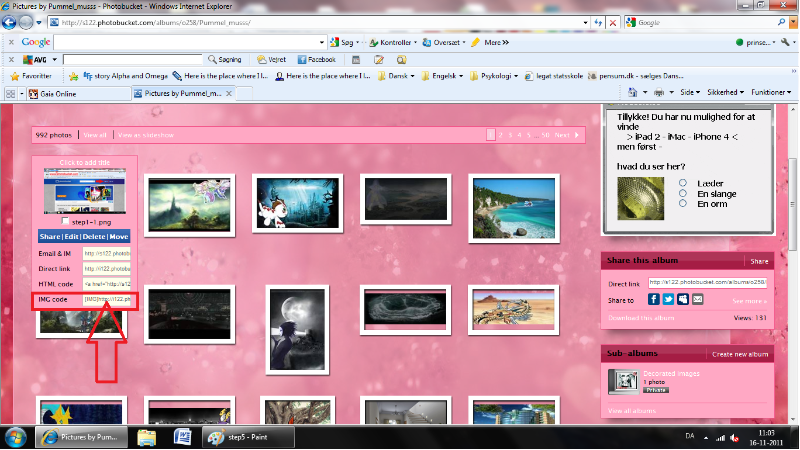
7.
Paste the IMG code into a post and post just like usual
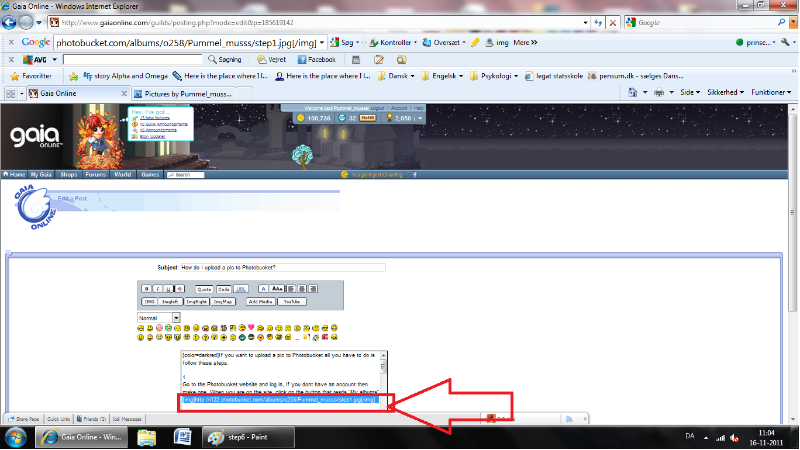
8 . And you are done!
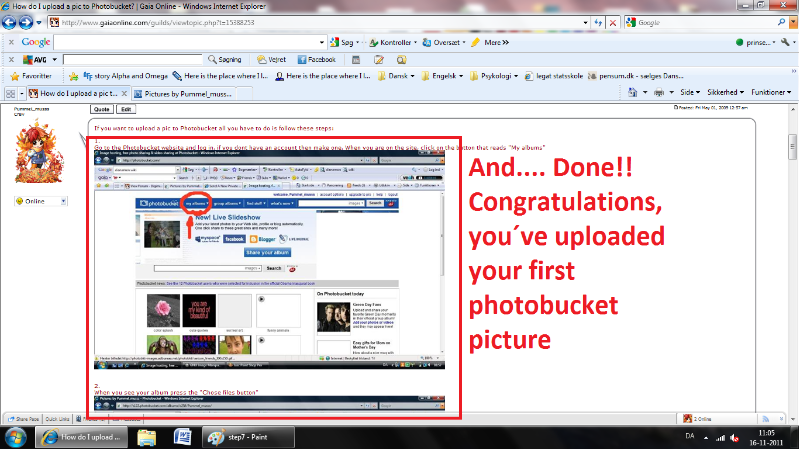
Uploading an image without leaving Gaia. Onsite uploading!
1. Press "Add media"
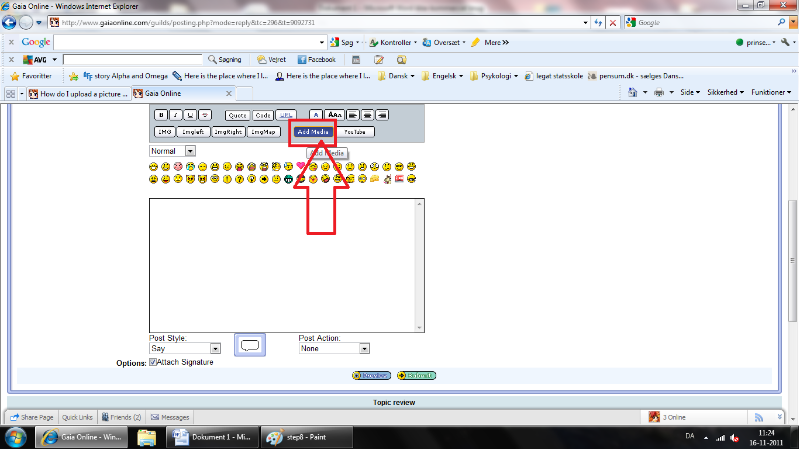
2. If you are not already logged in, then do so with you photobucket account... NOT your gaia account.
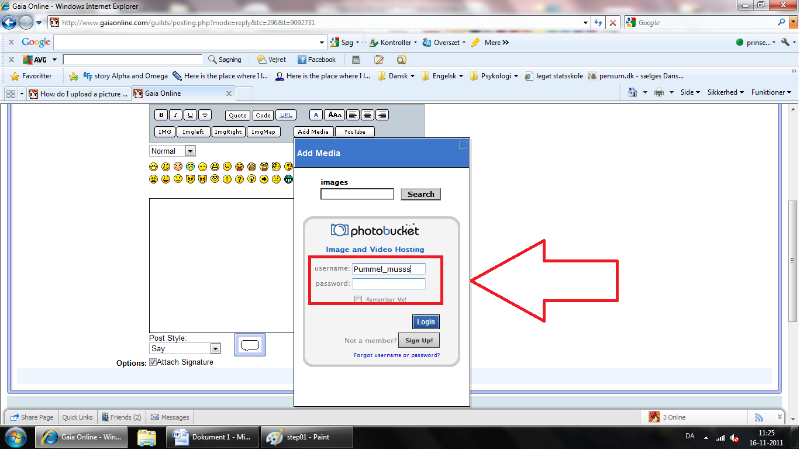
3.Press "Search" when the menu appears.
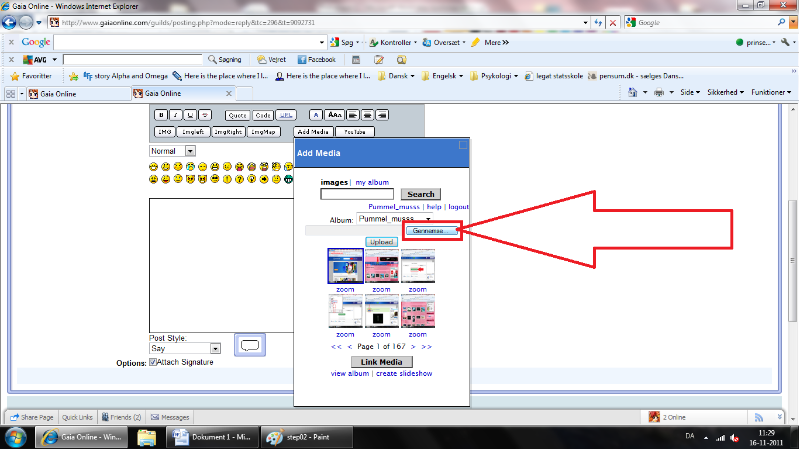
4. Find the image you want to post and select it
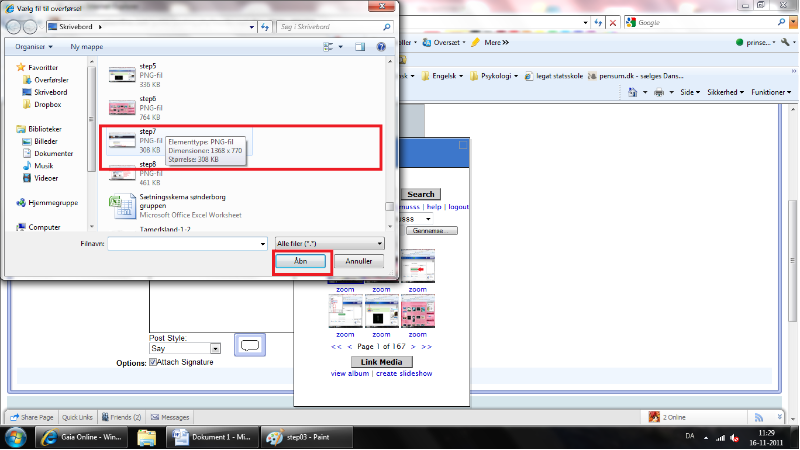
5.Press upload
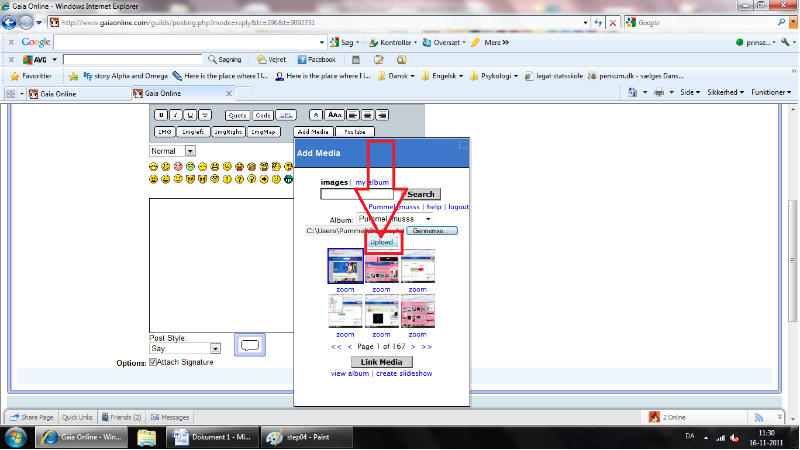
6. Make sure the pic you want to upload is active (There will be a little blue square around it) Press "Link media" and the IMG code will appear in your Gaia post. Done!!


